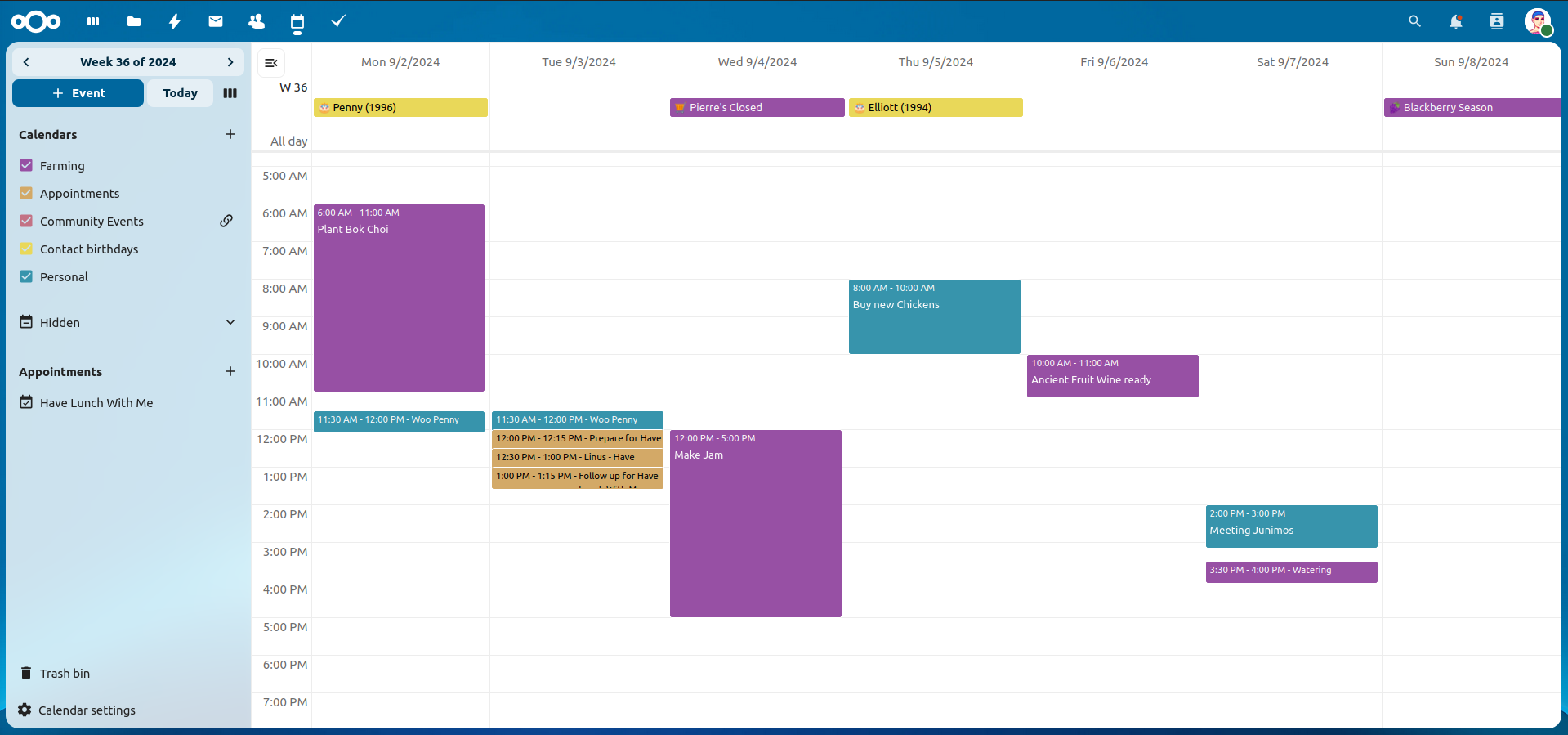
참고
The Calendar app comes installed with Nextcloud Hub by default, but can be disabled. Please ask your Administrator for it.
The Nextcloud Calendar app works similar to other calendar applications you can sync your Nextcloud calendars and events with.
When you first access the Calendar app, a default first calendar will be created for you.
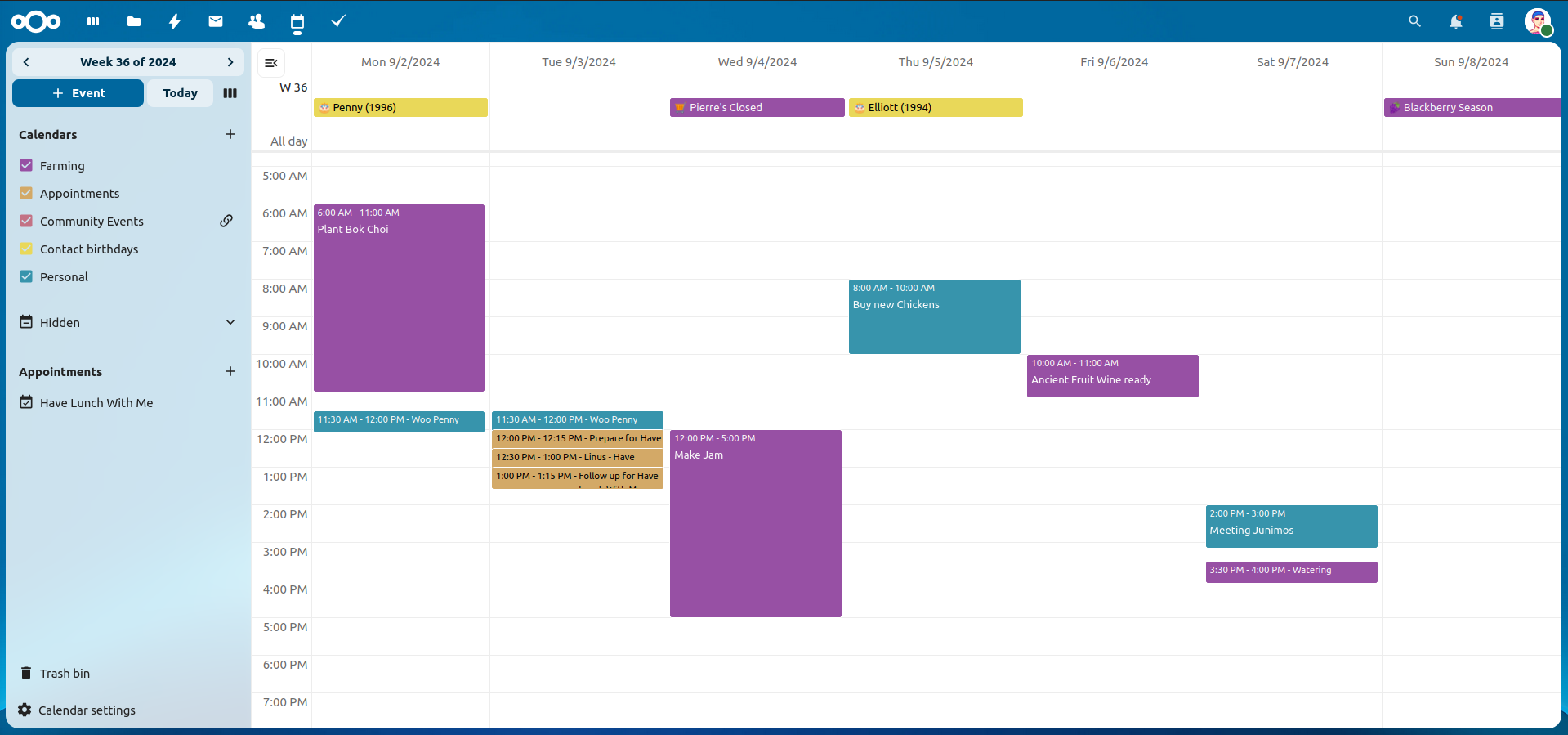
If you plan on setting up a new calendar without transferring any old data from your previous calendar, creating a new calendar is the way you should go.
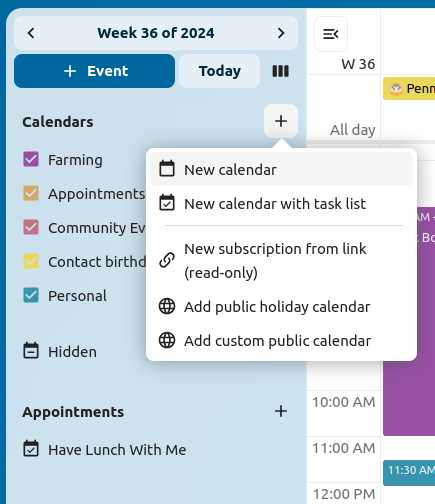
+ New Calendar in the left sidebar.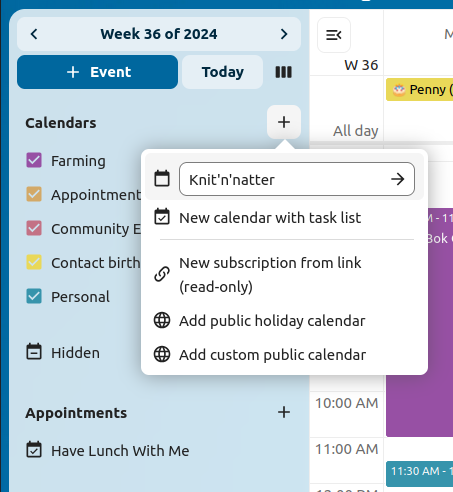
If you want to transfer your calendar and their respective events to your Nextcloud instance, importing is the best way to do so.
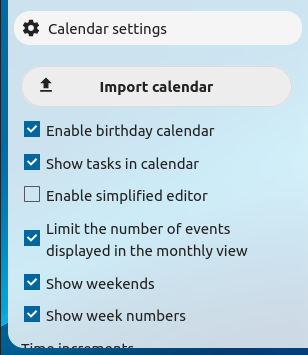
Settings & Import at the left-bottom.+ Import Calendar you can select one or more calendar files from your local device to upload.